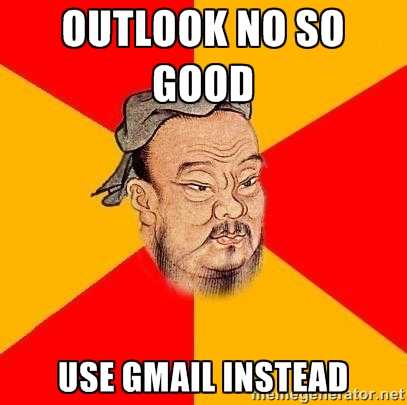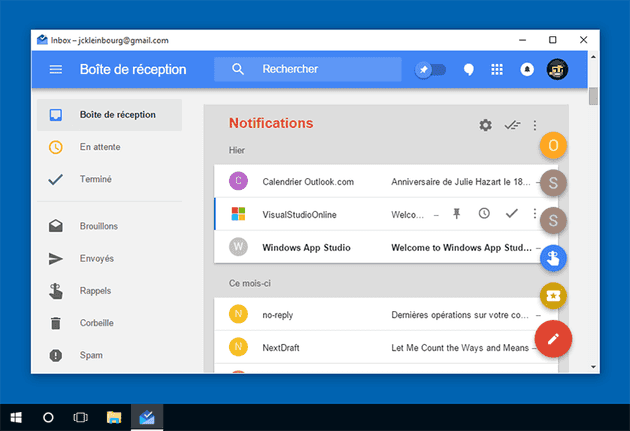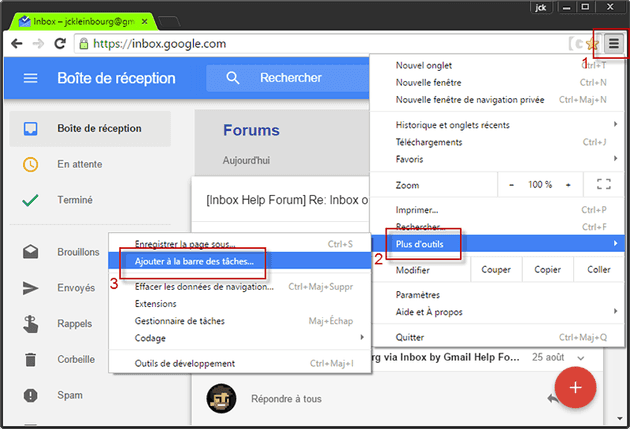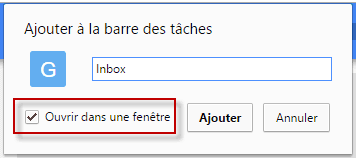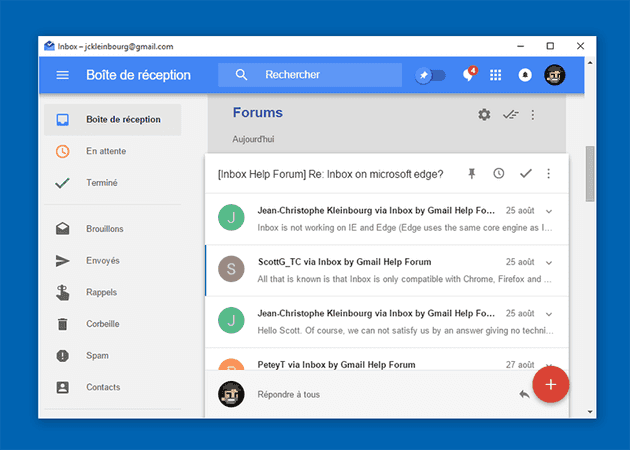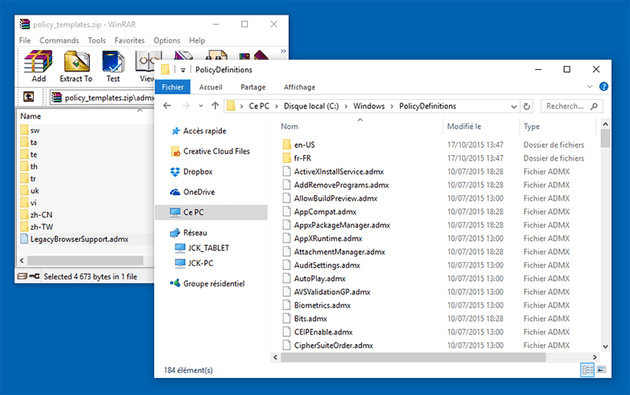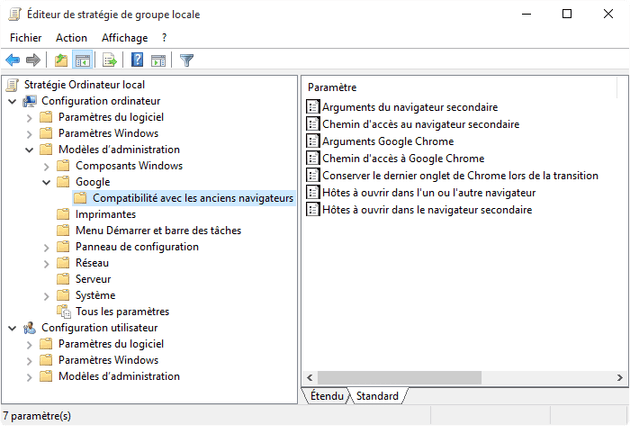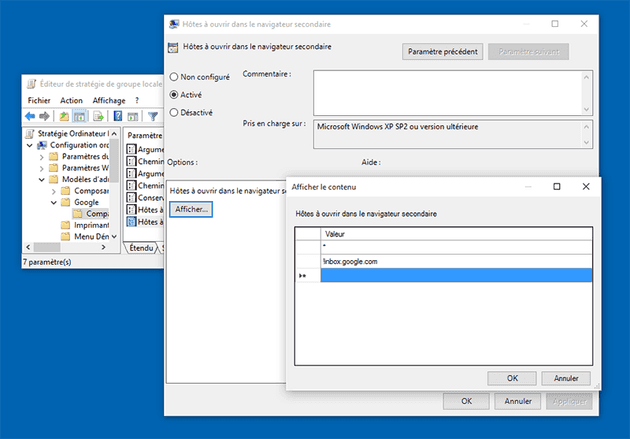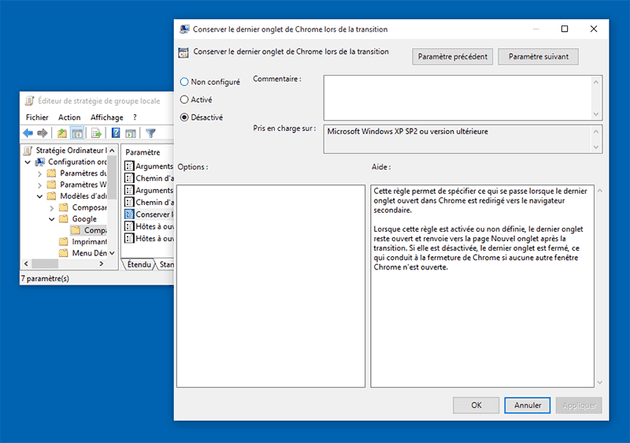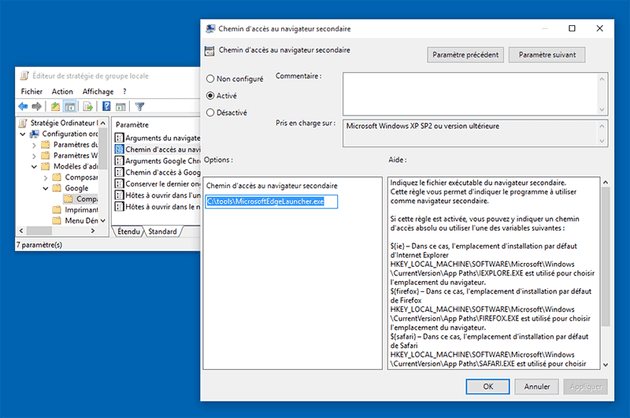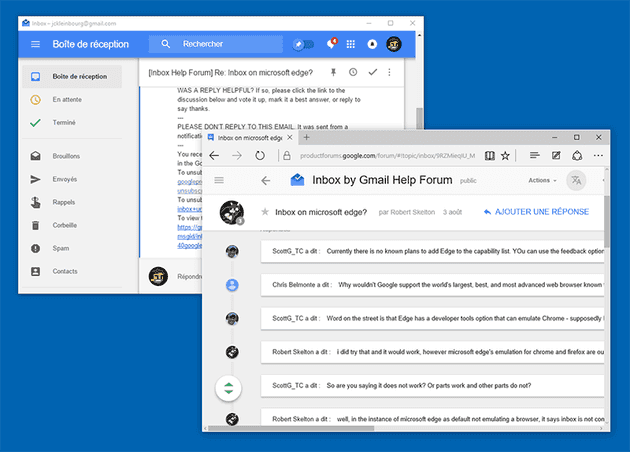I am a long time user of Google Gmail, this email client has many advantages including stable servers, search engine, control filters and automatic organization of mails by categories.
However with the arrival of Windows 10, I found myself confronted with a major problem: the incompatibility of the Windows Mail application with Gmail accounts. In fact, Gmail users on Windows Mail application today face many bugs, including the fact that attachments do not load correctly or with difficulty. After asking a large number of questions on the respective official forums of Microsoft and Google, I could only find that this incompatibility is still unresolved.
Moreover, Microsoft browsers don't support the Inbox web app from Google. The problem seemed tough...
To solve this, I chose to create my own Inbox Gmail application for Windows:
This app does just embed the Chrome engine in it with a web page of your choice (in this case inbox.google.com), I'll explain how to do this in this post:
Inbox was, at the time of the article, a messaging system by Google intended to eventually replace classic Gmail messaging. This migration project was abandoned, and many Inbox features have since been incorporated into Gmail.
Create the app
This method is detailed on makeuseof.com: Use Chrome to Create a Windows 10 App from Any Website.
I repeat the procedure below:
Launch Chrome and go to your email application (in my case Google Inbox, but it can also be gmail.com). "Next, click on the Hamburger menu in the top right hand corner of the browser. That's the three horizontal lines icon. Drop that menu down, and choose More Tools > Add to taskbar"
"This will then begin the short process to turn your website into an app. A little box will immediately pop up, where you can edit the name, or cancel the entire process. Make sure that the Open as window option is ticked. When the name is to your liking, and the Open as window option is selected, click Add."
"The app will now show itself in your Start Menu. But for it to do so, you need to enable Recently added in the Start Menu. This can be done in your Windows settings (Windows key + I > Personalization > Start > Show recently added apps > On). Clicking the app link will now open up the website, in this case, inbox.google.com in a new smaller window. Inbox looks absolutely fantastic in its own Windows 10 app."
Change the Icon
Once your Windows App is made, you have the possibility to change the icon: from the start menu app name, right click and chose "open file location". Once in the Explorer window, right-click / property on your application and then select "Change Icon" and then specify the path where you have previously saved your icon (be careful to keep this icon file ever present on your disk).
Here are below the icons for Gmail and Inbox:
| Inbox | Gmail |
|---|---|

|

|
(For advanced users) Make the links from your app to open in another browser than Chrome
You will see that the application works fine, however you will notice that your emails links will open in Chrome, even if it's not configured as your default browser. To overcome this there is a procedure that works very well. I detail it below:
-
Install the Chrome extension "Legacy Browser Support" (obsolete link)
-
Install the latest version of the MSI Package "Legacy Browser Support" for Windows (cf. this page.)
-
Download the ADM /ADMX model for the Windows Group Policy Editor (link on this page.)
-
Copy the templates from the "admx" directory zip archive downloaded in step 3 to your computer at C:/Windows/PolicyDefinitions (copy the LegacyBrowserSupport.admx model to the root, and also the adml files into the specific language directories)
-
Start the Local Group Policy Editor for Windows (from the Windows start menu type "gpedit.msc" and press enter)
-
Navigate to Computer Configuration / Administrative Template / Google / Legacy Browser Support. You should see the following parameters:
- Configure "Hosts to Open In The Alternative Browser" as "Enabled", and indicate the sites that must remain open by Chrome (since your app is a Chrome browser this will be your email client webapp, in my case inbox.google.com, but it can be gmail.com or other):
- 1st line: *
- 2nd line: !inbox.google.com
These two lines indicate that "all (*)" links must open in the alternative browser, except Inbox (!inbox.google.com)
- Set "Keep Last Chrome Tab" as "Disabled"
- Configure the Alternative Browser Path (IE, Firefox, Opera, etc..)
If you use Edge, you must use a "launcher" because Edge is a "modern application", so its launch procedure is different from other browsers. To do this, download MicrosoftEdgeLauncher.exe (link on andysterland GitHub) and save it to a location of your choice. Then you can call it like this:
You will see immediately that the links from your email application will now open directly into the browser of your choice (it is not necessary to restart Windows as the changes will appear immediately).
You can now enjoy your new Gmail application on your Windows system :)